You can automate your standard garage door with the MultiRelay following the steps below. Remember to check your local safety regulations first and make sure you test the device thoroughly after programming it to prevent accidental operation. The ZEN16 MultiRelay is NOT a reliable solution to track the open/close status of your garage door. You will need to install a Z-Wave contact or tilt sensor on the garage door to track its position. It's recommended to have an audible alarm (like the ZSE50 Siren & Chime) go off whenever the doors are being opened or closed remotely.
The below instructions cover how to wire the ZEN16 with the wall switch on the input and the garage door on the output. If you would like to use a reed switch or wired contact sensor to monitor the status of the garage door, make sure you are using the 700 or 800 series version of the ZEN16, and you can follow the instructions found here.
Here are detailed instructions on how to accomplish an easy and affordable DIY Z-Wave garage door opener solution with the ZEN16 MultiRelay:
1. WIRE THE ZEN16 MULTIRELAY
The device will work great with simple momentary garage door wall switches. If your garage door opener uses a proprietary wireless control system, you will NOT be able to use the ZEN16 MultiRelay (or any other Z-Wave device) to control the opener.
If you have a simple one-button garage door switch, just use the below diagram to wire the MultiRelay next to it (you can wire up to 3 door switches to a single MultiRelay):
-
WIRING TIPS: Always take "before" pictures just in case you need to restore the original set-up or send us images for consultation. use the correct screwdriver size for the terminal screws on your MultiRelay and wall switches (if connecting them). Use appropriate electrical tools when cutting, prepping, and stripping electrical wires. If you don’t have the necessary tools to perform the installation or are not sure which tools to use or how, please hire an electrician to complete the installation for you. Follow the National Electrical Code and your local safety regulations when performing the installation, including (but not limited to), choosing the correct gauge of jumper wires. The recommended gauge for 15 Amp circuits is 14 AWG and 12 AWG for 20 Amp circuits.
-
POWER OFF: turn the circuit power off in the breaker panel before you start. Keep the MultiRelay unplugged from its power source.
-
DISCONNECT THE SWITCH: Open the switch cover and disconnect the 2 wires coming to it from the opener.
-
CONNECT THE MULTIRELAY: Connect the 2 wires coming from the opener to the R1 terminals on the MultiRelay and run 2 jumper wires between the wall switch screws and Sw1 terminals on the MultiRelay as shown in the below diagram.
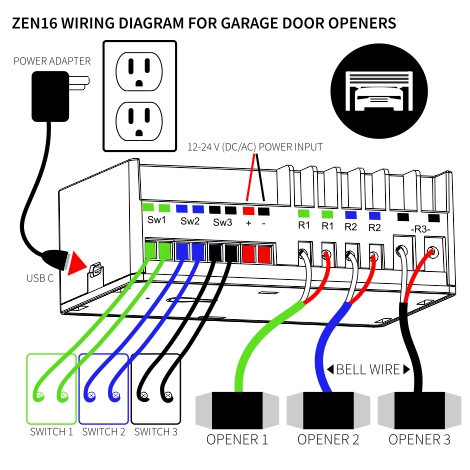
If you have a wall switch with a light button on it as well and would like to continue using it to turn the light on, please use the below diagram instead (only for use with this particular type of wall switch):

-
RESTORE POWER: Connect the opener and ZEN16 MultiRelay back to their power source. Please do NOT use laptop chargers or Apple accessories with the MultiRelay. NEVER connect DC power and USB power to the ZEN16 at the same time.
-
The power supply only provides power to the Z-Wave chip and electronics within the unit. Therefore, the power supply doesn't need to be rated for a lot of power,
- USB C with a 5V / .5A - 1 A Power Adapter plug (you just need a USB-C wall adapter, the USB-C cable is included with the device)
-
The power adapter must be a basic 5V / .5-1A USB-C power supply. Do not use Apple chargers or any USB PD (Power Delivery) adapters, as they may output higher voltage and damage the device.
-
-
12-24 V AC/DC adapter (or any other 12-24 V AC/DC power supply)
-
We highly suggest testing the output voltage of your power supply, especially when powering the ZEN16 from a 24V transformer. We're finding many newer transformers that are rated for 24V are actually outputting more than 28-29V, which will damage the ZEN16.
-
- USB C with a 5V / .5A - 1 A Power Adapter plug (you just need a USB-C wall adapter, the USB-C cable is included with the device)
-
2. INSTALL ADDITIONAL Z-WAVE DEVICES TO COMPLETE THE SET-UP
-
Z-WAVE OPEN/CLOSE SENSOR: We recommend using a tilt sensor to reliably track the status of your sectional garage door but you can also use any Z-Wave contact sensor for that purpose. You will need an open/close sensor to monitor the status of the garage door.
-
Z-WAVE SIREN: We recommend using the ZSE50 Siren & Chime to sound an alarm whenever the door is being opened or closed remotely for added safety.
3. PROGRAM THE MULTIRELAY
There are many different ways to program the MultiRelay as a garage door opener, depending on the Z-Wave hub you're using. Here are a few examples for the most popular systems:
-
SmartThings: Click here for dedicated instructions.
-
Hubitat: Click here for step-by-step programming guide.
-
Vera: Click here for detailed set-up steps.
-
HomeSeer: Set the ZEN16 R1 (and/or other relays) to the garage door mode under the switch input type setting (Parameters 2, 3, and 4 set to value 3). Make sure the relays are in the off position before changing any of the settings. Then turn the relay on anytime you'd like to open or close the garage door. It will turn off automatically after a couple of seconds, simulating momentary contact behavior.
-
Home Assistant: Set the switch type for R1 (and/or other relays) to the garage door mode by changing parameters 2, 3, and 4 to value 3. The relays need to be in the off position before changing any of the settings or testing the device. Turn the relay on to open or close the garage. The relay will turn off automatically after a couple of seconds, acting like a momentary contact switch. We recommend using the ZEN16 MultiRelay with the latest JS Z-Wave integration on Home Assistant.
-
Alarm panels (ADT, Alarm.com, and others): Since there's no way to access the advanced settings from the user interface, you can use the Z-Wave button to change the switch type to garage mode. First, please check that the firmware on your device is 1.04 or higher (the version is printed on the back of the device). Once you confirm that, you can change over to garage door mode using the following button sequence: for R1, hold the Z-Wave button on the ZEN16 for 5 seconds until it blinks; for R2, click the button twice, holding it for at least 5 seconds the second time until the LED indicator blinks; for R3, click the button 3 times, holding it for at least 5 seconds the third time until the LED indicator blinks. IMPORTANT: keep all of the relays in the OFF state before you start changing the settings or testing the device. Once the new settings are applied, you should be able to control the garage doors from your panel or Alarm.com app by turning the relays on - they'll turn off after a couple of seconds automatically. Please note that you may not have access to the individual relays from your Alarm.com app due to its multichannel limitations.
You will not be able to monitor the status of the garage door via the ZEN16. You will need to use the recommended Z-Wave sensor to report the on/off status. The Z-Wave sensor and the ZEN16 will not display as a single device in your Z-Wave hub UI.
If you need help with your set-up, please reach out to us and we'll be happy to help. Always include your order number and indicate which hub you're using for faster service. This information helps us verify your device model to send the correct firmware file.



