The ZAC36 Titan Valve Actuator is now fully integrated with Ring! Whether it’s an emergency or just for general safety and convenience, the Titan Water Valve Actuator offers an easy approach to smart home solutions. When connected to your Ring base station, you can wirelessly and manually control your water valve.
Before including the device, please ensure the Titan is installed, powered, and calibrated successfully. Follow the steps and watch the installation video in the ZAC36 Valve Actuator Installation Guide before proceeding with the inclusion steps below. The Titan will fit on valves up to 1.25". Is your pipe larger? Reach out to us about an extension kit for the ZAC36 to accommodate larger pipes/valves.
It takes less than a minute to mount the Titan actuator over your ball valve. You don’t need any tools either! Follow the instructions in the installation video above carefully to properly mount the device. Don’t skip ahead and complete each step to prevent malfunction. You’ll need 3″ clearance from the valve center to each side on the pipe, at least 1.25″ clearance between the valve handle and the pipe, and at least 1″ clearance between the pipe and the wall to mount the Titan successfully.
Always calibrate your valve actuator following the instructions above before adding it to the Ring base station. Once the Titan is mounted on your ball valve and powered up, hold the Z-Wave button until you hear 2 beeps and then immediately release it so that the valve can initiate calibration. It will make a full open-close cycle while flashing and blinking. Then it will blink green twice to confirm successful calibration. This calibration allows the device to learn the start and stop point for your valve to ensure reliable operation.
You can include multiple Titan devices to the same Ring Alarm base and choose the leak sensors in your system to trigger any of the Titan devices. You can select the same leak sensors to activate multiple Titan devices in your system.
*IMPORTANT NOTE FOR ZAC36 LONG RANGE VERSION*
With the update to the new Z-Wave Long Range protocol, the QR code on the device required an update to support Long Range. While we did not change the fingerprints for the device, Ring is using the QR code for proper recognition of the device for integration, so at this time you cannot use the QR code to include the ZAC36 if you are planning to use it with Ring leak sensors in an automation. If you add the Long Range version of the Titan to Ring with the QR code, it will add to Ring as on/off light switch, and can be still operated, but it will not have any other options, like alerts, or associations with their leak sensors (the same as it was before the device was integrated).
We are working with Ring to resolve this; at this time, please follow the steps below to add the Titan to Ring without using the QR code. This will ensure the device is recognized correctly and allow you to program the automation including the Titan with your Ring leak sensors.
HOW TO ADD THE LONG RANGE ZAC36 TITAN VALVE ACTUATOR TO RING WITHOUT THE QR CODE
1. Go to Devices from the menu in the left corner.
2. Click Set up a Device.
3. Click Smart Water Valve from the list.
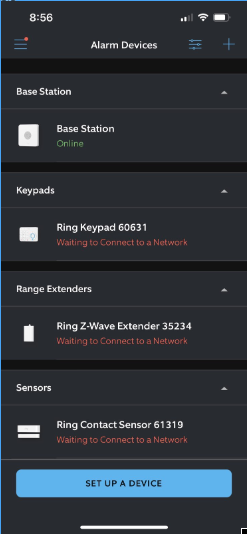
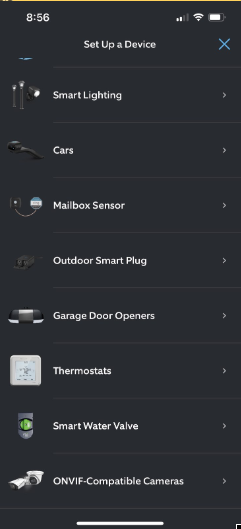
4. Click Z-Wave Water Shut-Off Valves.
5. Click Add Manually.
6. Click Z-Wave.
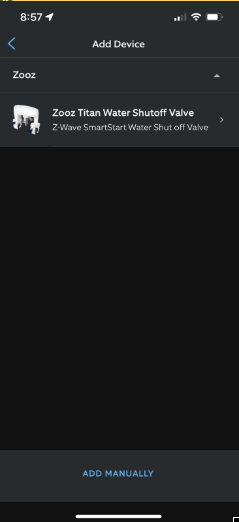
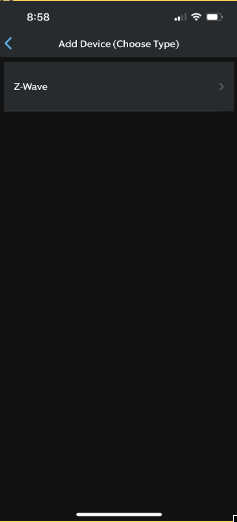
7. Click I don't have a QR Code.
8. Click Add; the screen will show Listening. Then click the Z-Wave button on the Titan 3 times quickly to start inclusion mode.
9. A screen will pop up recommending scanning the QR Code. Click I can't scan the QR Code.
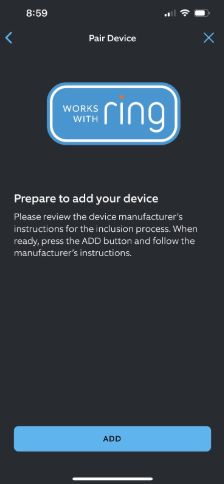
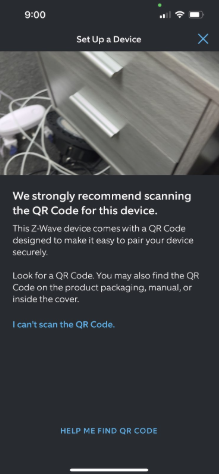
10. Click Enter PIN Code.
11. Enter the 5-digit PIN code from the back of the Titan or from the Titan box.
12. The device will configure. Once added successfully, click Done.
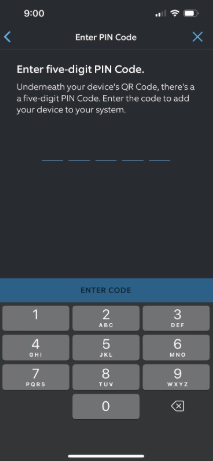
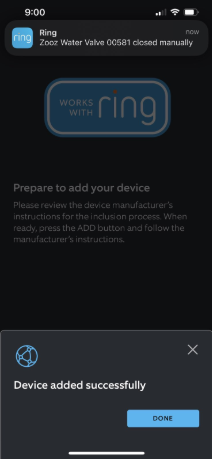
13. Device is added. Click Done.
14. The device is added. You can now click on the ZAC36 and program your automation with the Ring leak sensors.
15. This will take you to the screen to select which sensors you would like to use as a trigger to close the ZAC36.
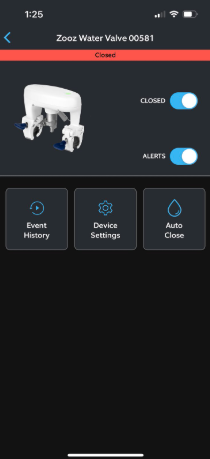
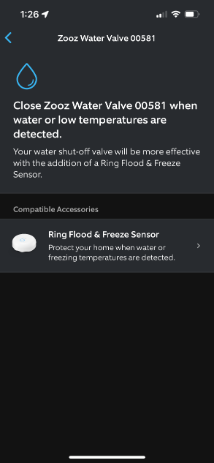
HOW TO ADD THE NON-LONG RANGE ZAC36 TITAN VALVE ACTUATOR TO RING
1. In the Ring App, click on the (☰) menu in the upper corner of the screen, then click Set Up a Device.
2. Scroll to the bottom of the list and select Smart Water Valve.
3. Select Z-Wave Water Shut-Off Valves.
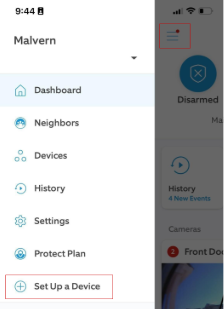
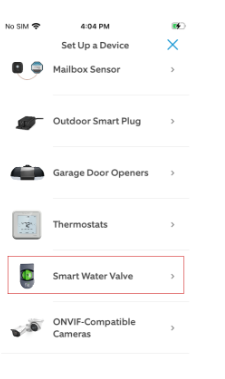
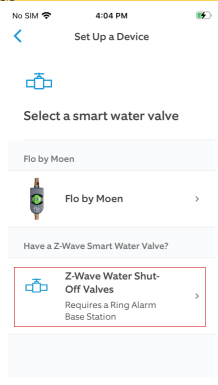
4. Select Security.
5. Select Water Valves as the device category.
6. Select Zooz > Zooz Titan Water Shutoff Valve.
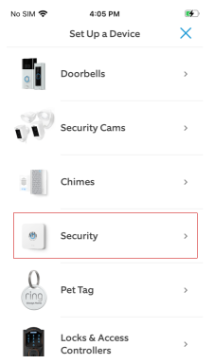
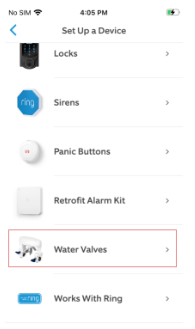
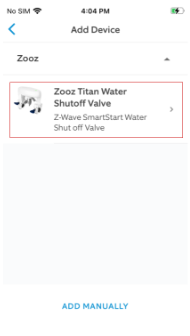
7. Once you have selected the category and device, a short introduction to the ZAC36 will be provided. Click Ready when you would like to begin the inclusion process.
8. The device should already be installed, powered, calibrated, and tested prior to this step. If you have not, please follow the ZAC36 Valve Actuator Installation Guide to install and calibrate your device first, do NOT skip this step. Once complete, click Scan QR Code.
9. Click OK to grant camera access to scan the QR code printed on the back of the Titan actuator with your mobile device:
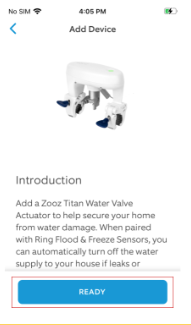


10. Center the QR code in the window and ensure it is in focus.
11. A popup will confirm the PIN on the device. If it matches what is printed under the QR code on the Titan device, click Use This Code.
12. If the ZAC36 has been added to this or a different Z-Wave network before, you will need to factory reset the device to continue. A factory reset will restore the device to factory settings.



13. Once the device is added correctly, Ring will complete inclusion and configuration. This process may take a few minutes to complete.
14. Ring will confirm the device was added. Click on the device to finish set-up.
15. Select the room you want the ZAC36 to be in.



16. Name your device.
17. Once your device is named, you will run through another test of the ZAC36 operation. Click Continue.
18. The ZAC36 will close and re-open the valve to ensure correct operation. Click Continue:



19. Select the sensors (if you have any available) that will automatically trigger the ZAC36 to close when a leak is detected. Select your sensors and click Continue.
20. Once the sensors are selected, set-up is complete and the ZAC36 is ready to use. Click Done to complete the process.


Now anytime a sensor detects a leak, the valve will be closed automatically. This rule is handled on the Ring Base Station and does not require a cloud (wifi or cellular) connection, so as long as the Z-Wave network is up the Auto Close will occur. However, Auto Close will not happen if the Base Station is completely unpowered or turned off.
Additionally, a power outage would not immediately shut down a Base Station. Both versions of the Ring Alarm Base Station have an internal battery for emergencies that lasts about 24 hours depending on usage.
Troubles including the device? Check out our step-by-step instructions to exclude the device before including it.
Any other questions? Just reach out to us, and we'll be happy to hel



