Add Z-Wave to your garage door with the MultiRelay by following the instructions in this article. Please check your local safety regulations first and make sure you test the device carefully after programming it to prevent accidental operation. The ZEN16 MultiRelay is NOT a reliable solution to track the open/close status of your garage door. You will need to install a Z-Wave contact or tilt sensor on the garage door to track its position. It's recommended to have an audible alarm (like a loud siren) go off whenever the doors are being opened or closed remotely.
Here are detailed instructions on how to accomplish an easy and affordable DIY Z-Wave garage door opener solution with the ZEN16 MultiRelay on your Vera system (UI7 required):
1. WIRE THE MULTIRELAY ZEN16
The device will work great with simple momentary garage door wall switches. If your garage door opener uses a proprietary wireless control system, you will NOT be able to use the ZEN16 MultiRelay (or any other Z-Wave device) to control the opener.
If you have a simple one-button garage door switch, just use the below diagram to wire the MultiRelay next to it (you can wire up to 3 door switches to a single MultiRelay):
- WIRING TIPS: Always take "before" pictures just in case you need to restore the original set-up or send us images for consultation. use the correct screwdriver size for the terminal screws on your MultiRelay and wall switches (if connecting them). Use appropriate electrical tools when cutting, prepping, and stripping electrical wires. If you don’t have the necessary tools to perform the installation or are not sure which tools to use or how, please hire an electrician to complete the installation for you. Follow the National Electrical Code and your local safety regulations when performing the installation, including (but not limited to), choosing the correct gauge of jumper wires. The recommended gauge for 15 Amp circuits is 14 AWG and 12 AWG for 20 Amp circuits.
- POWER OFF: turn the circuit power off in the breaker panel before you start. Keep the MultiRelay unplugged from its power source.
- DISCONNECT THE SWITCH: Open the switch cover and disconnect the 2 wires coming to it from the opener.
- CONNECT THE MULTIRELAY: Connect the 2 wires coming from the opener to the R1 terminals on the MultiRelay and run 2 jumper wires between the wall switch screws and Sw1 terminals on the MultiRelay as shown in the below diagram.
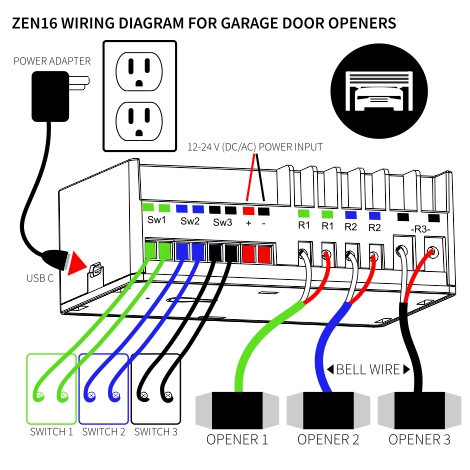
If you have a wall switch with a light button on it as well and would like to continue using it to turn the light on, please use the below diagram instead (only for use with this particular type of wall switch):

- RESTORE POWER: Connect the opener and ZEN16 MultiRelay back to their power source. Click here for the recommended power supply to power the MultiRelay ZEN16. Please do NOT use laptop chargers or Apple accessories with the MultiRelay. NEVER connect DC power and USB power to the ZEN16 at the same time.
2. INSTALL ADDITIONAL Z-WAVE DEVICES TO COMPLETE THE SET-UP
- Z-WAVE OPEN/CLOSE SENSOR: You will need an open/close sensor to use the dedicated Garage Door Opener SmartApp we talk about below. We recommend using a tilt sensor to reliably track the status of your sectional garage door but you can also use any Z-Wave contact sensor for that purpose.
- Z-WAVE SIREN: We recommend using a Z-Wave siren to sound an alarm whenever the door is being opened or closed remotely for added safety. You can use any Z-Wave siren for that purpose.
3. PROGRAM THE MULTIRELAY ON VERA
- Add the MultiRelay ZEN16 to your hub by following the instructions here. Don't turn the relay ON before completing the rest of the set-up. All relays should be in the OFF position now. Don't change any switch settings for the relay either.
- Open your Vera dashboard in your Internet browser and note the device (node) ID of the child relay device you'd like to use for this installation:
- Click the arrow next to the child device to access the device view
- Click on Advanced from the device menu
- Node ID will be shown on top of the page (for example device #38) - take down this number, you'll use it in Step 5
- Take down the node ID of your Z-Wave garage door sensor as well.
- Install the Garage Door app:
- Go to Apps in the left navigation menu of your Vera dashboard and click on Install apps
- Search for "garage door" in the search bar and click on the Garage Door app
- Click the green Install button under the app's description and wait until you see the following Config message on the screen: "it is now safe to exit this screen". Click the green Exit button.
- Ignore any errors Vera may show at this point. If you do see them, just reload engine by going to Settings in the left navigation bar > Z-Wave Settings > Advanced > Reload Engine > Go.
- Configure the Garage Door app:
- Click on the arrow next to the new Garage Door device the app created
- Click on Advanced > Variables
- Click on the Edit button next to the DoorSensorDevNumber and input the node ID of your garage door sensor
- Click on the Edit button next to the DoorSwitchDevNumber and input the node ID of your child relay switch
- Reload engine on Vera again and refresh your browser
- If you're programming additional child relays and sensors to automate more than one door, you'll need to repeat all of the above steps for each set-up but in Step 4 go to Apps > Installed Apps > Garage Door app and click on Create Another.
Once everything is programmed, test the set-up a few times to make sure everything works as expected and enjoy your new smart garage door!
If you need help with your set-up, please reach out to us for assistance. Always include your order number (even if it's from Amazon) and indicate which hub you're using for faster service.



