Start by ensuring the Edge driver is installed for the ZEN34. Once that's installed, you can add the device to your hub, and program it!. Here are a few tips on making it work.
First, make sure your device was recognized correctly as the Zooz ZEN34 Remote Switch and displays with a remote control icon in the app. If it was added as a Z-Wave device and doesn't look like it has any capability in the app, please exclude it and try adding it again.
You can control devices and activate scenes using this remote by assigning custom actions to selected button triggers. From the SmartThings app, click on the ZEN34 device tile. You can either program the remote from the Controls screen or the Routines screen.
Central Scene
All of the options will display for programming the multi-tap function for each paddle (1-5 tap + held on the upper and lower paddles) > select your desired trigger > this will take you to the Routines section > click Add what this routine will do. Note
"Toggled down" simply means "lower paddle pressed once", "Toggled up 3 times" means "upper paddle pressed 3 times", etc.:
:


This will bring up the devices available to be controlled > click the device you want to trigger > select the action > click Done > add any additional actions > click Save.



If you need to edit or delete your automation, simply open the Routines section from the lower screen menu in your SmartThings app. Tap once to edit it, press and hold to delete it.
Direct Association
You can also control other Z-Wave devices with the ZEN34 through direct association. This will establish a link between the ZEN34 and the end device that will allow them to communicate even if the hub is down.
To program associations:
1. First go the device you wish to trigger using the ZEN34. In the below screenshot, we are using the ZEN30 Double Switch. Click on the Device Tile > Controls > Device Network ID. Make a note of this ID, as you will use it in the following steps.
2. Now, return to the Devices screen and click the ZEN34 tile > 3 dots in the upper right hand corner.
3. Click Settings.
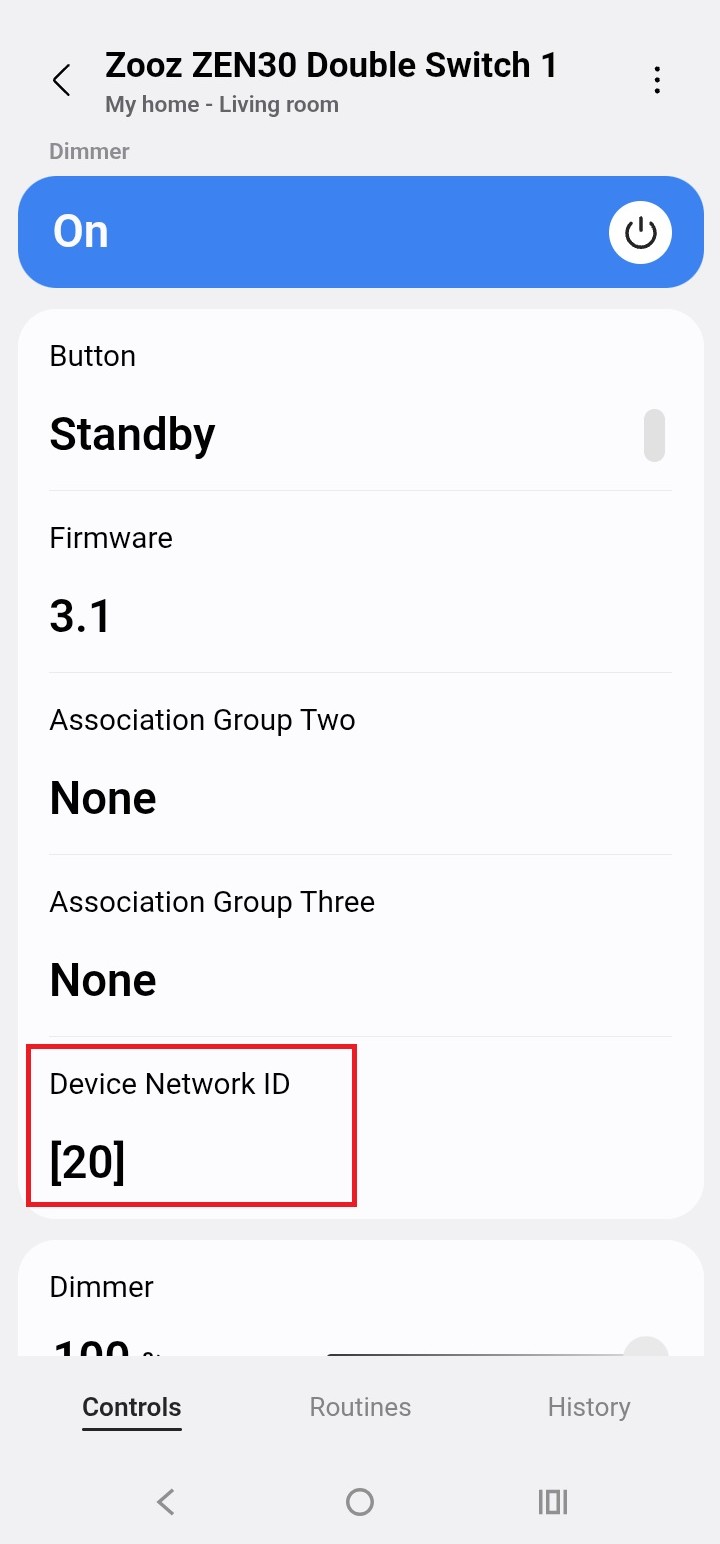
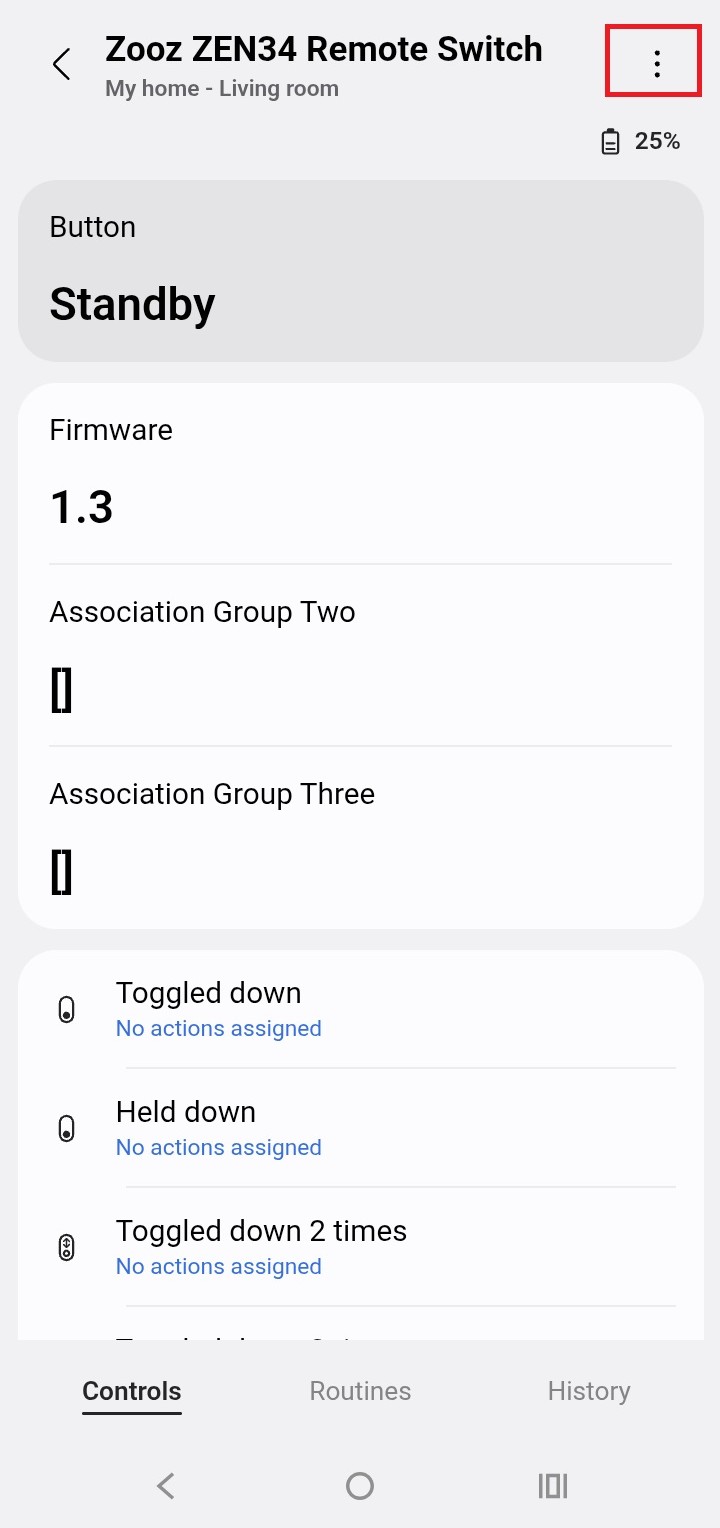
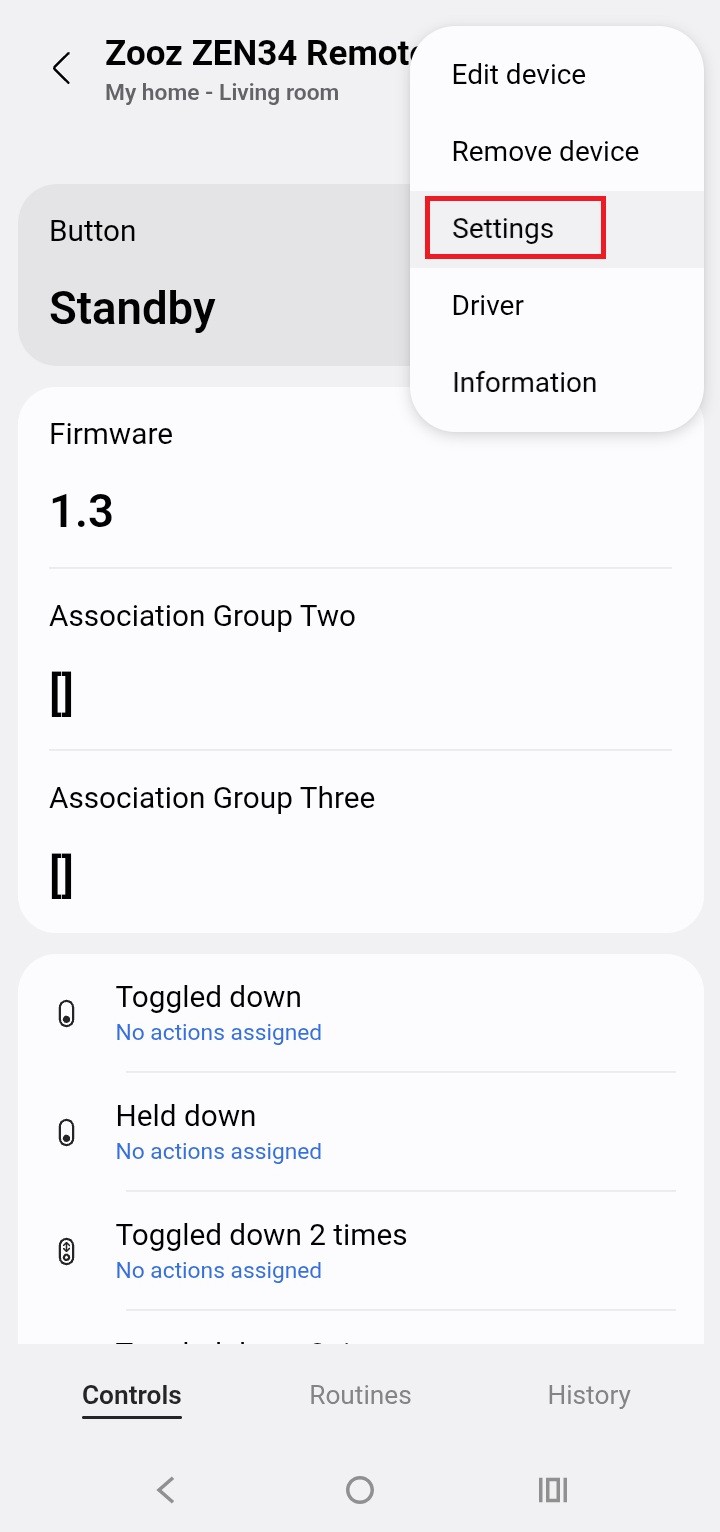
4. Scroll down to Device Associations
5. Enter the Node ID for the device you want to control in Group 2 (on/off control) or Group 3 (dimming). In this instance, we're using Group 2 for basic on/off control of the ZEN30. Click Save.
6. The Association should display for you now under the Group 2 Association.
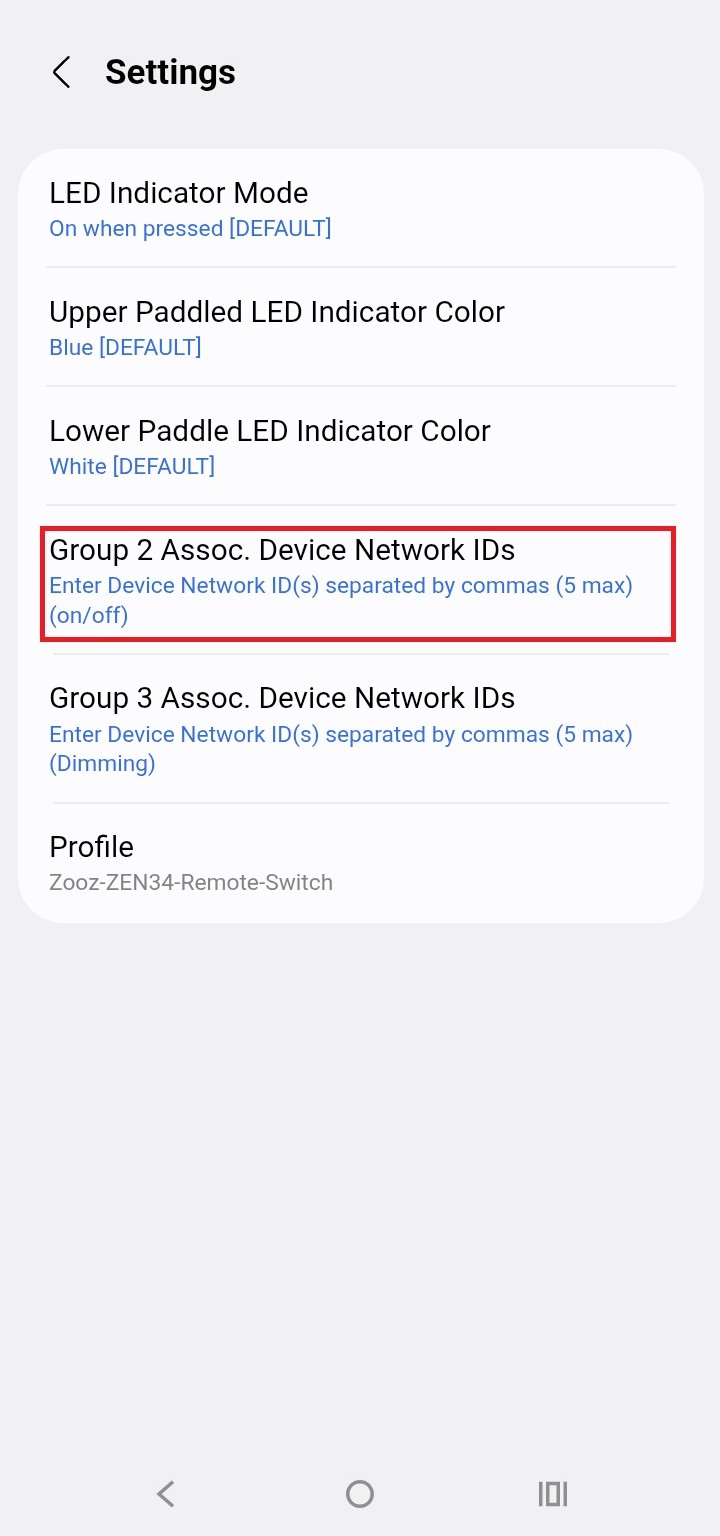
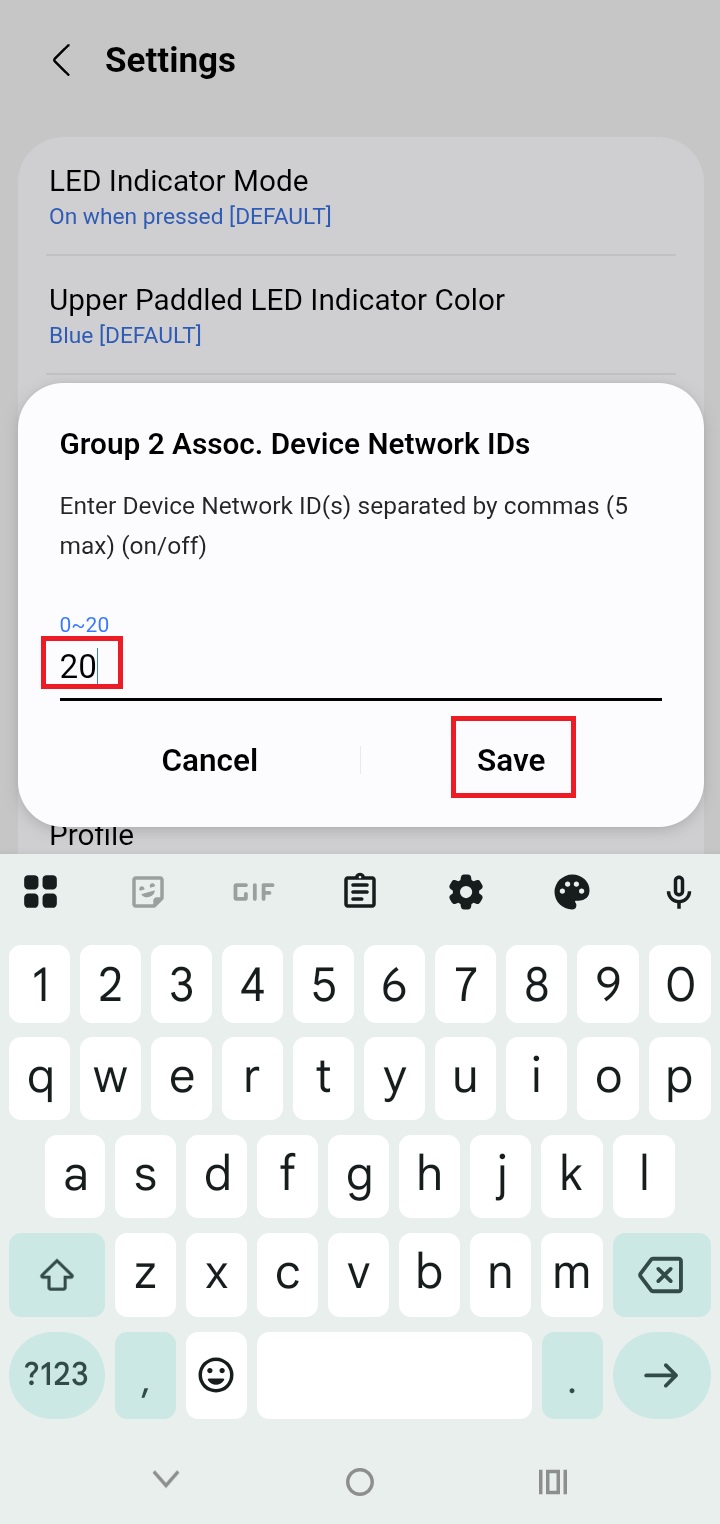
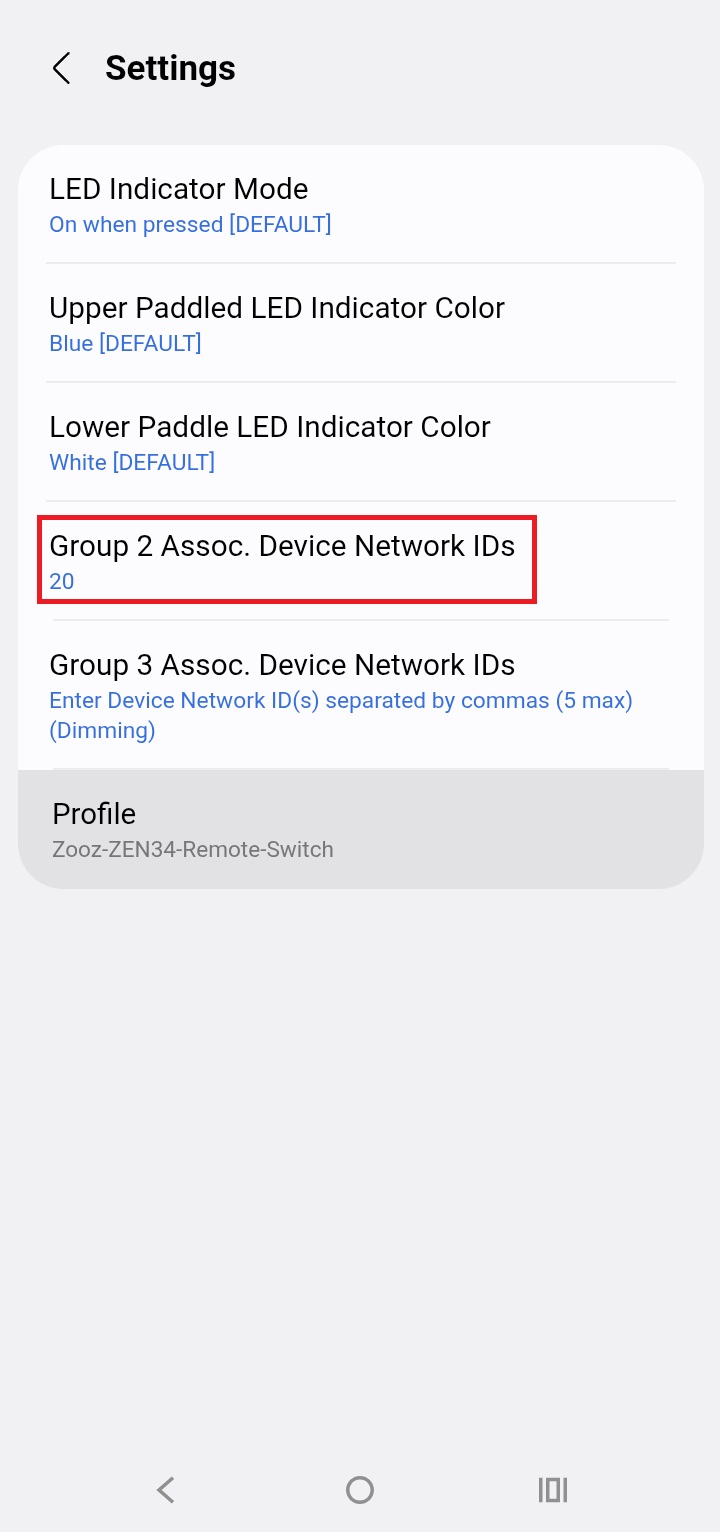
7. Wake the ZEN34 up manually to receive the instructions: tap the upper paddle 7 times quickly. The LED indicator will turn on solid blue to receive communication and then go out. Test your association
IMPORTANT: please make sure that the device you're trying to control is added with the same Z-Wave security level as the Remote Switch.
If you need to edit or delete any of the programming, just go to the SmartThings app menu and click on Routines. Then find the action you'd like to remove on the list of your automations and press and hold it to delete.
If you are looking to dim your smart bulb with the ZEN34 on SmartThings via scene control, please note that virtual/wireless dimming where you press the paddles and it sends a signal to the bulbs to start changing brightness can usually be accomplished by "held" and "released" button triggers and "start level change" / "stop level change" on the action side for the lights on most hubs. Unfortunately, SmartThings doesn't currently support the action part of this rule so this method cannot be used.
Do you have more questions about programming the device? Feel free to reach out to us for answers



