Not able to add your ZEN54 0-10V Dimmer to Home Assistant? Start by excluding the device! The ZEN54 can be excluded from Home Assistant even if it has never been successfully included. Exclusion is an easy process that acts like a hub-based reset to resolve any configuration or connectivity issues
Exclude the ZEN54:
Important Note: A steady, blinking green is the standard state for the device; as long as the unit has power, it will blink green at a steady pace. The device has an internal relay, which can turn on and off with a click of the Z-Wave button. This means that when you are attempting to include or exclude the device, the clicks need to happen as fast as possible; if the clicks are not completed fast enough, the relay will engage instead and the device will not enter inclusion or exclusion mode. You will know you have clicked fast enough when the LED indicator begins flashing rapidly.
- In Home Assistant: open Settings > Devices and Services > Z-Wave JS > Configure
- Click on Remove Device
- Click on Start Exclusion
- Click the Z-Wave button 3 times as quickly as possible (the LED indicator will start flashing)
- Home Assistant will confirm that the device was removed, and you should now be able to add it to your system
Once Home Assistant confirms a successful exclusion, please try including the device once more
SmartStart and Z-Wave Long Range Inclusion Troubleshooting
If exclusion is not successful, if you have previously added this device to your hub, if SmartStart failed, or if the device will not include, please follow the steps below in order. Removing the device from the provisioning list generally resolves most inclusion issues:
1. Check if the device is in the provisioning list:
- Settings:
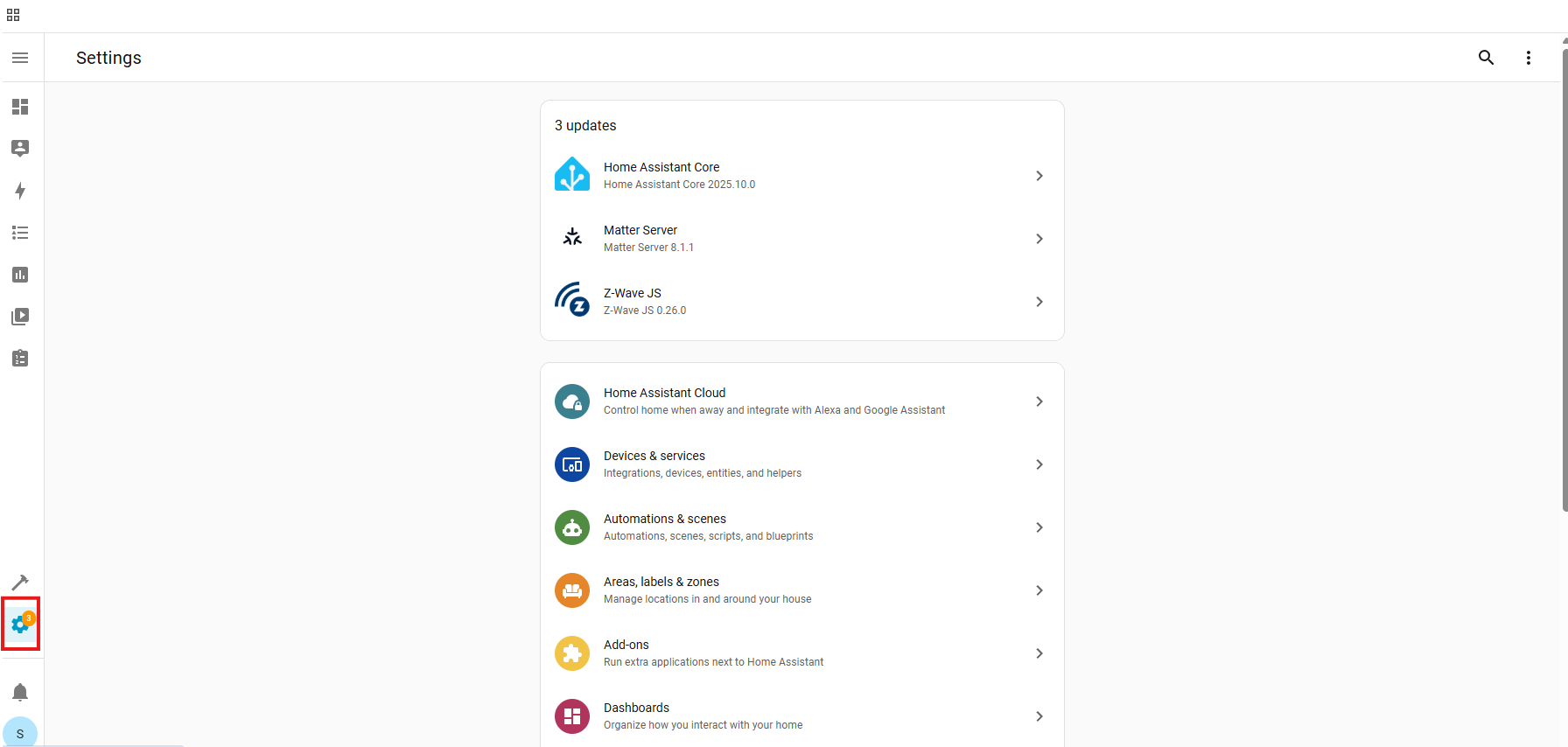
- Devices & Services:
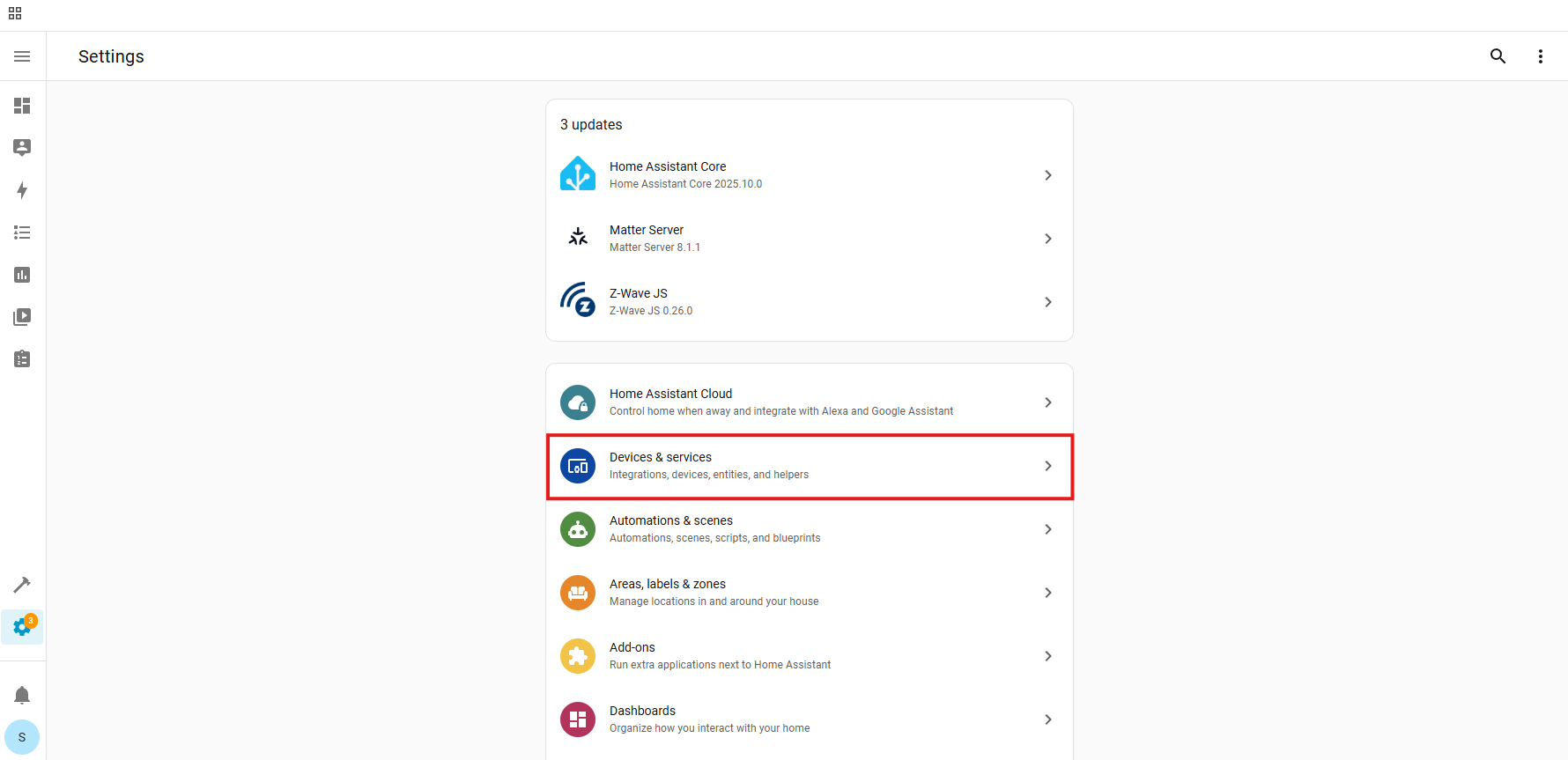
- Z-Wave:
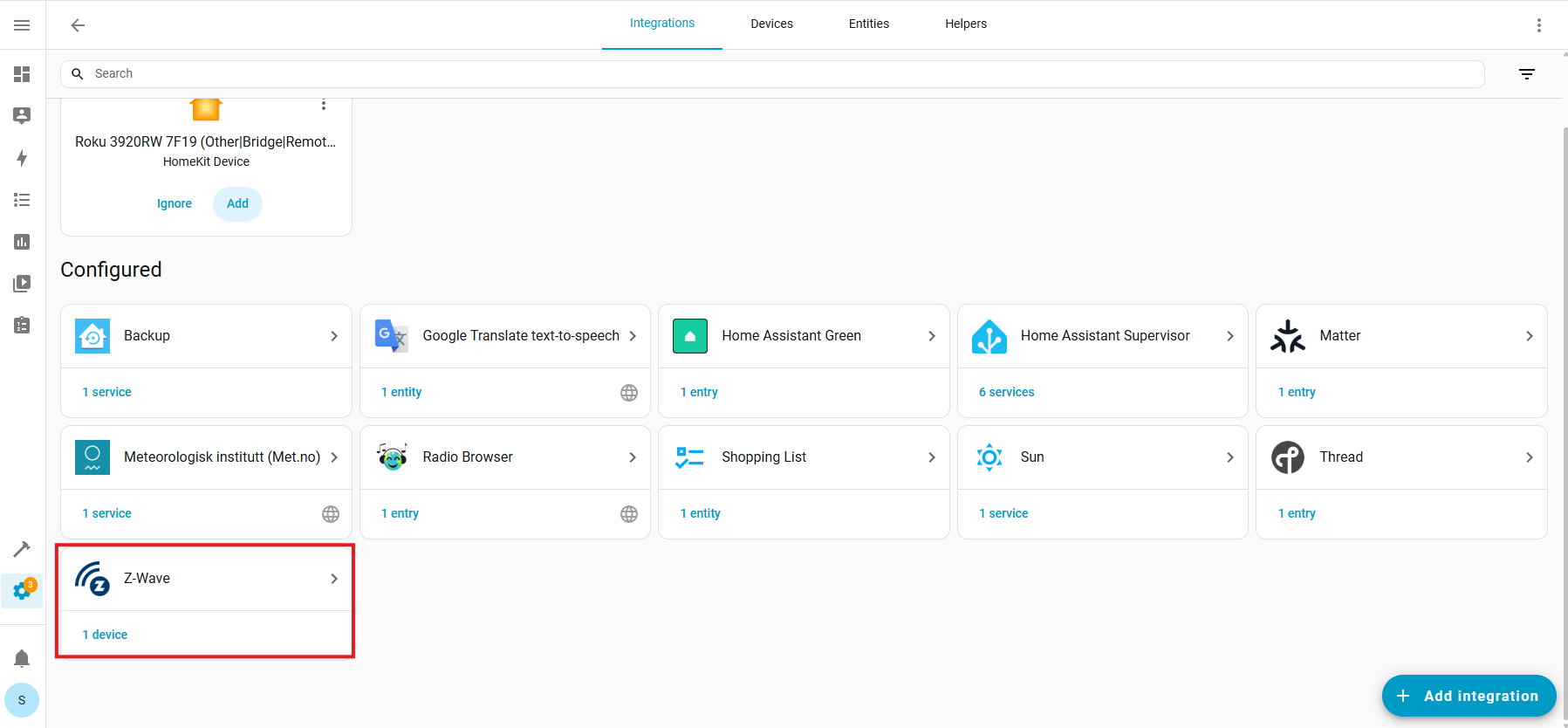
- Configure Cogwheel:
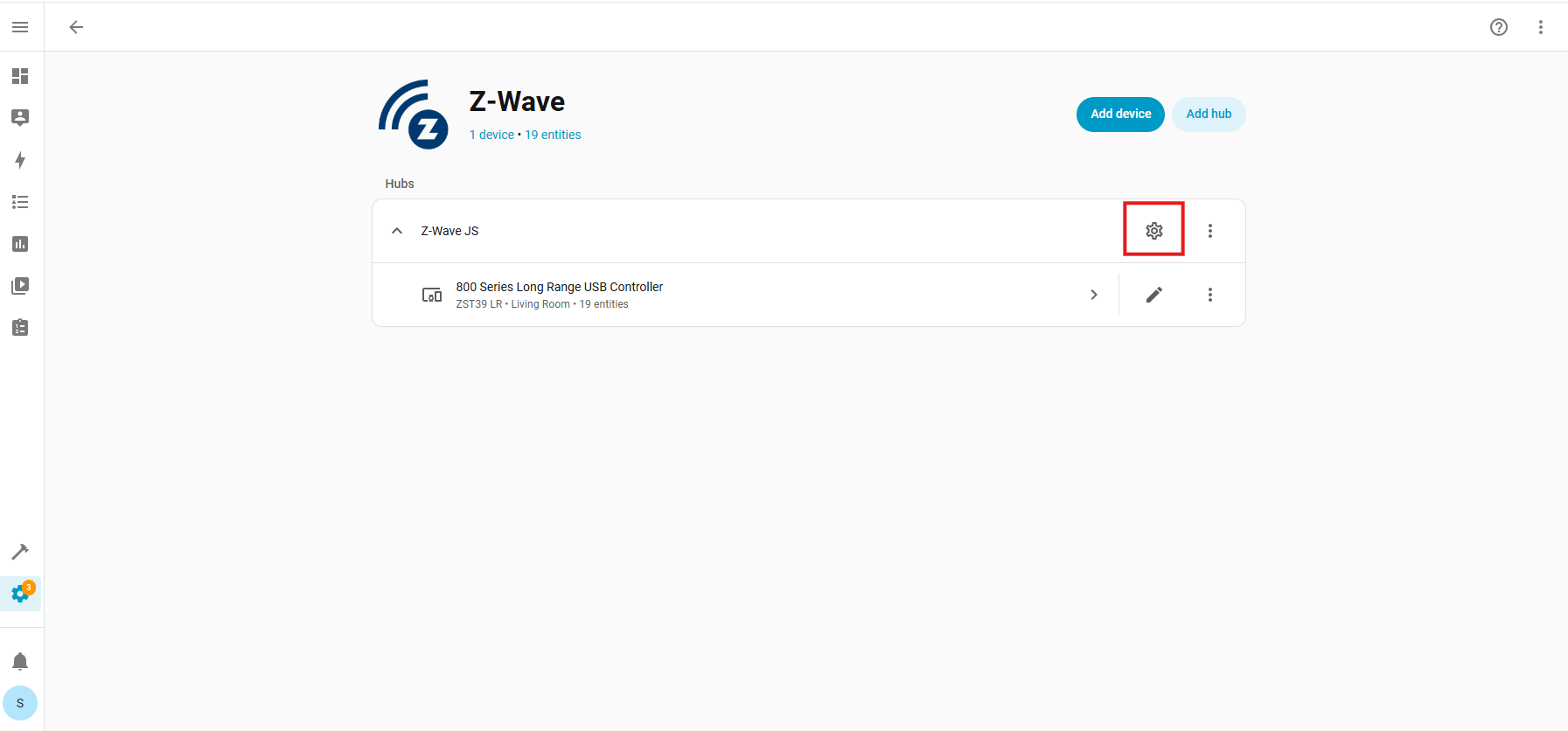
- Provisioned Devices:
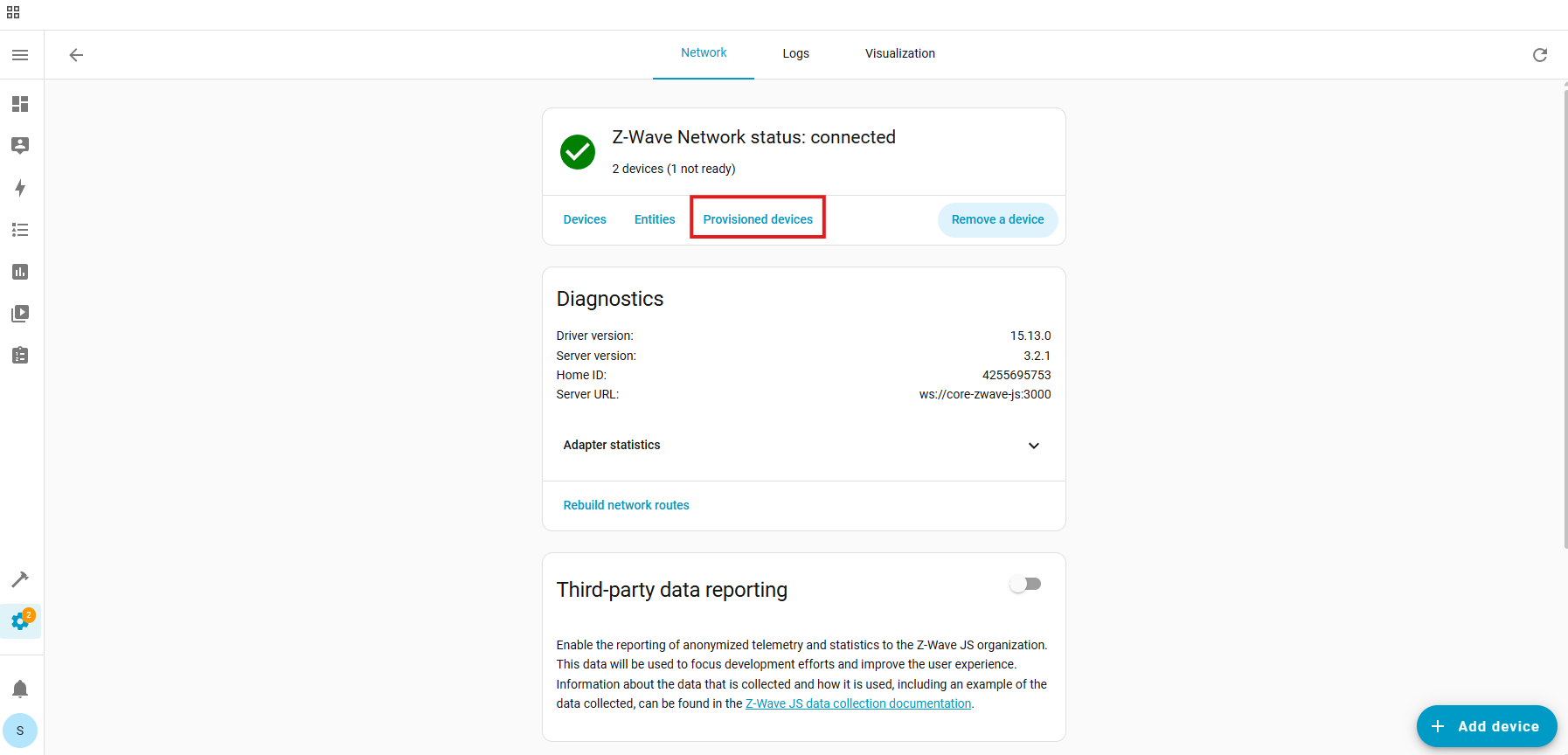
- Trash Icon (identify device by the DSK number):
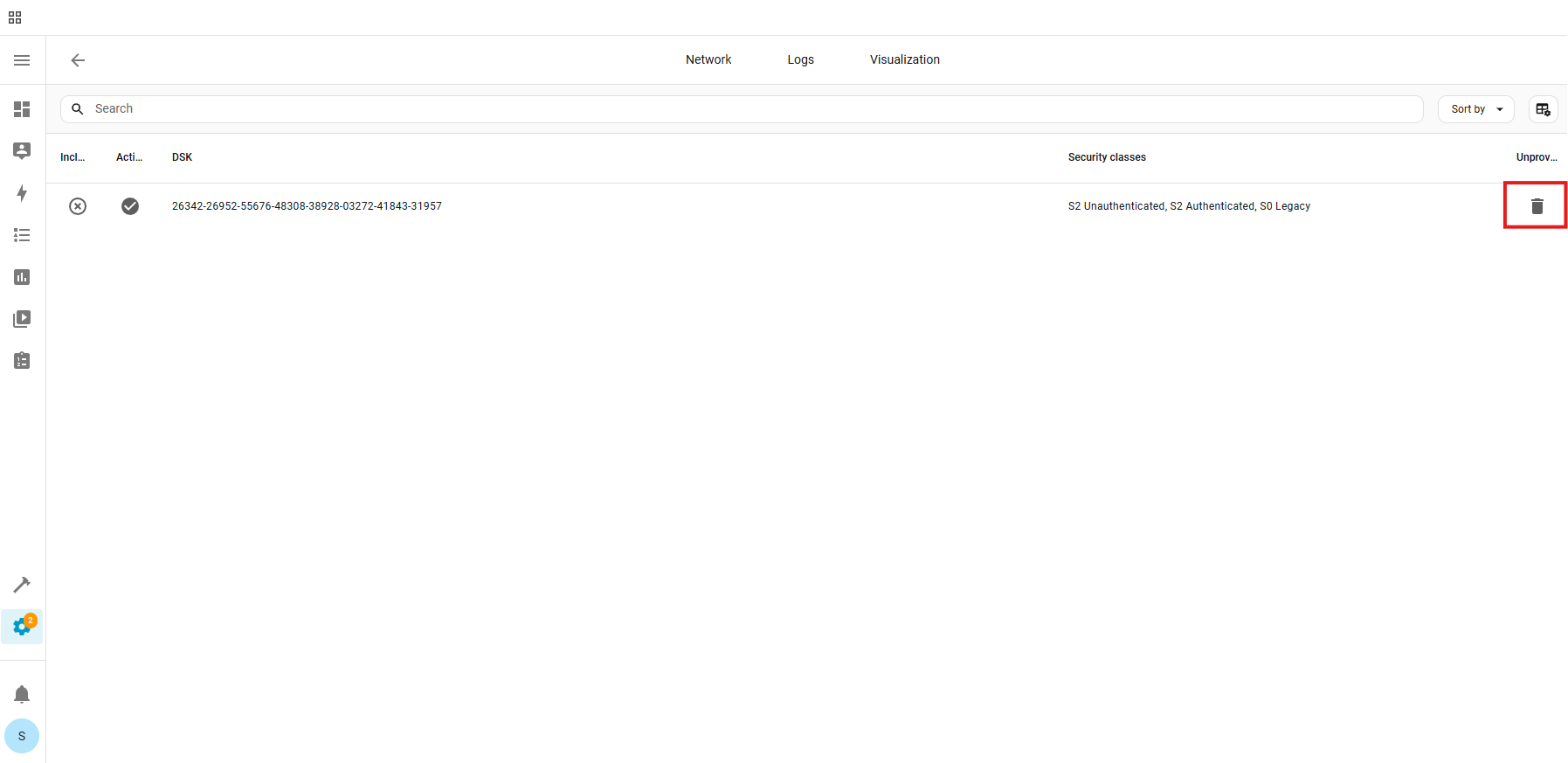
- Unprovision:
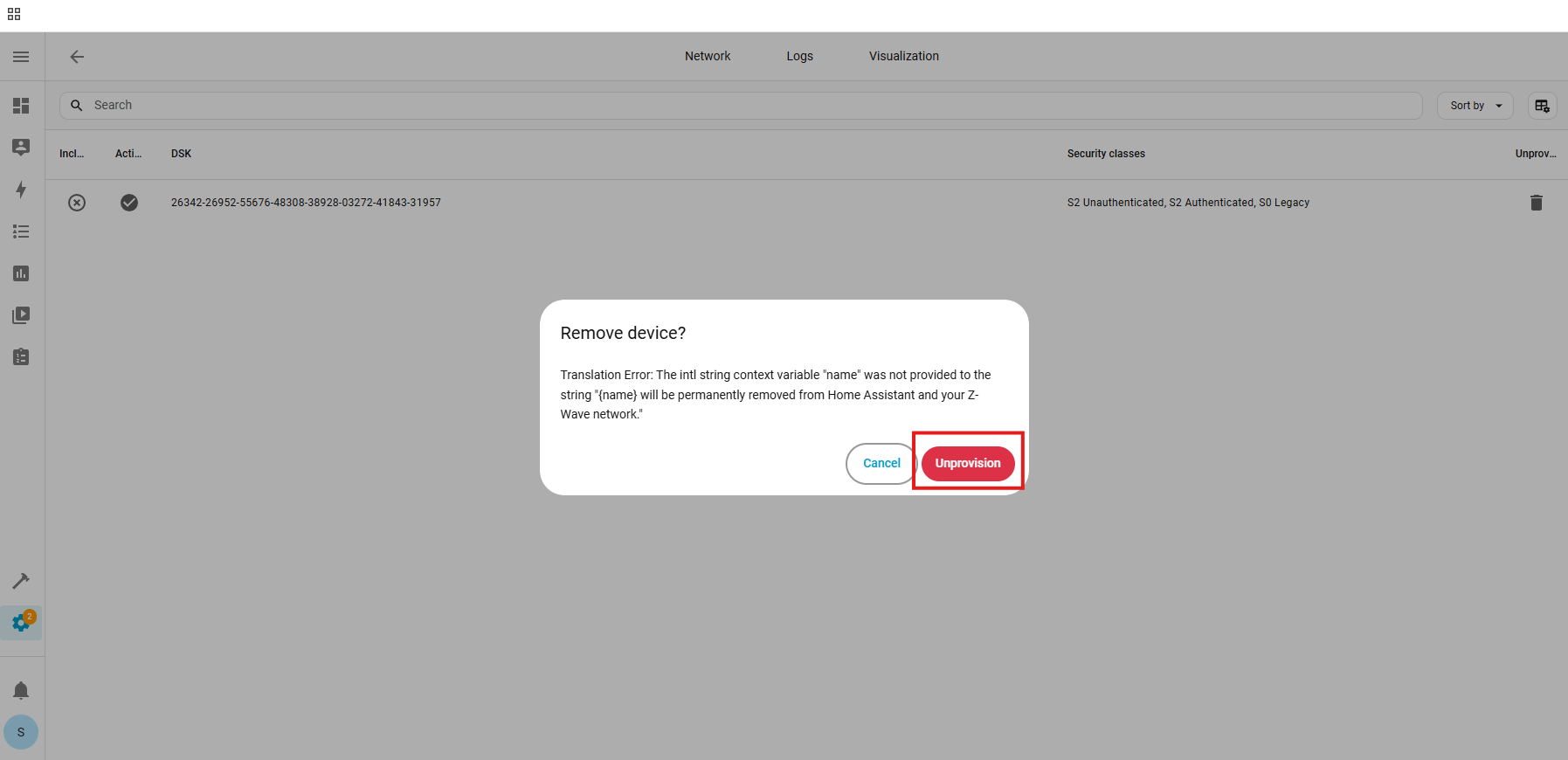
The device has now been removed from the provisioning list.
2. Factory reset the ZEN54. After a successful reset, the device will disappear from the device list.
3. Turn off power to the ZEN54 at the breaker.
4. Go through the inclusion steps listed here to include the device (remember, power stays OFF until step 6).
Please don't hesitate to reach out to us if you have any questions!



