If you're having issues including your Power Switch to Home Assistant, exclusion is the first thing to try; exclusion is like a soft reset for the device that resolves many inclusion issues
Exclusion Steps
A device doesn't need to be included first to be able to excluded. Here's how to do it:
- In Home Assistant: open Settings > Devices and Services > Z-Wave JS > Configure
- Click on Remove Device
- Click on Start Exclusion
- Press the Z-Wave button 3 times very quickly to finalize the exclusion process
- Home Assistant will confirm removal
After exclusion is confirmed, try adding the Power Switch back to Home Assistant again.
SmartStart and Z-Wave Long Range Inclusion Troubleshooting
If you have previously added this device to your hub, or if SmartStart failed, or if the device will not include, please follow the steps below in order. Removing the device from the provisioning list if it is still there generally resolves most inclusion issues:
1. Check if the device is in the provisioning list:
Settings:
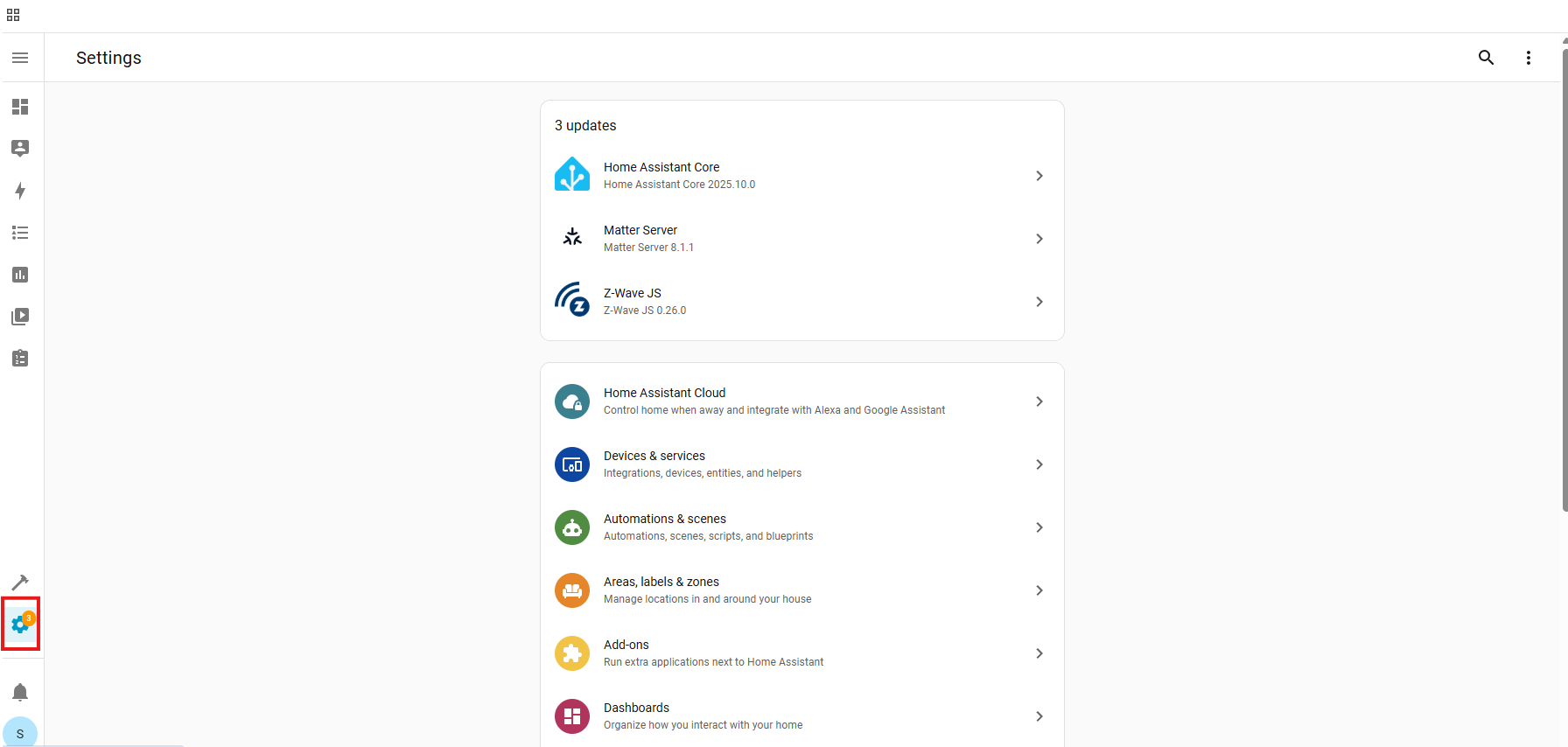
Devices & Services:
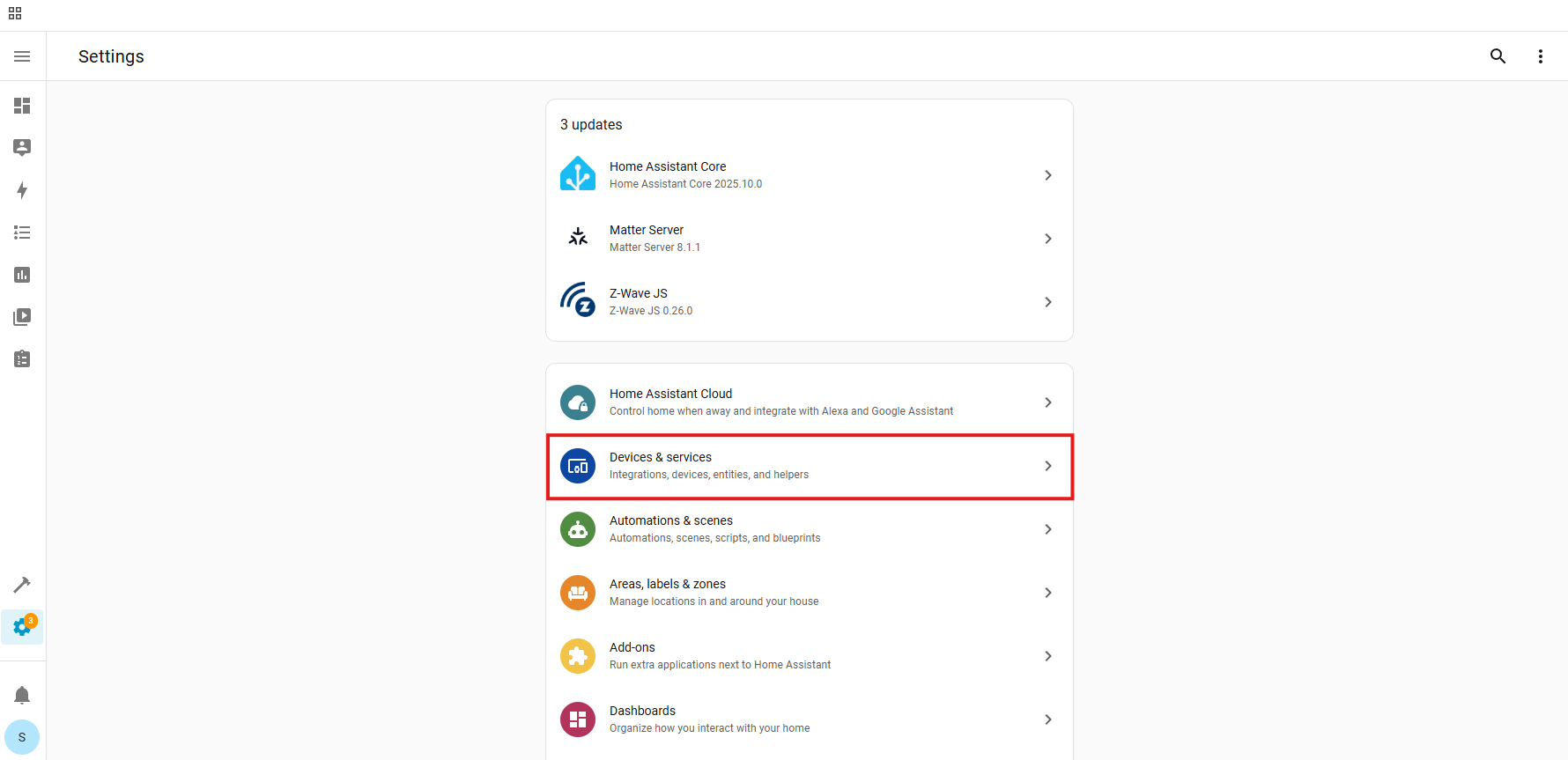
Z-Wave:
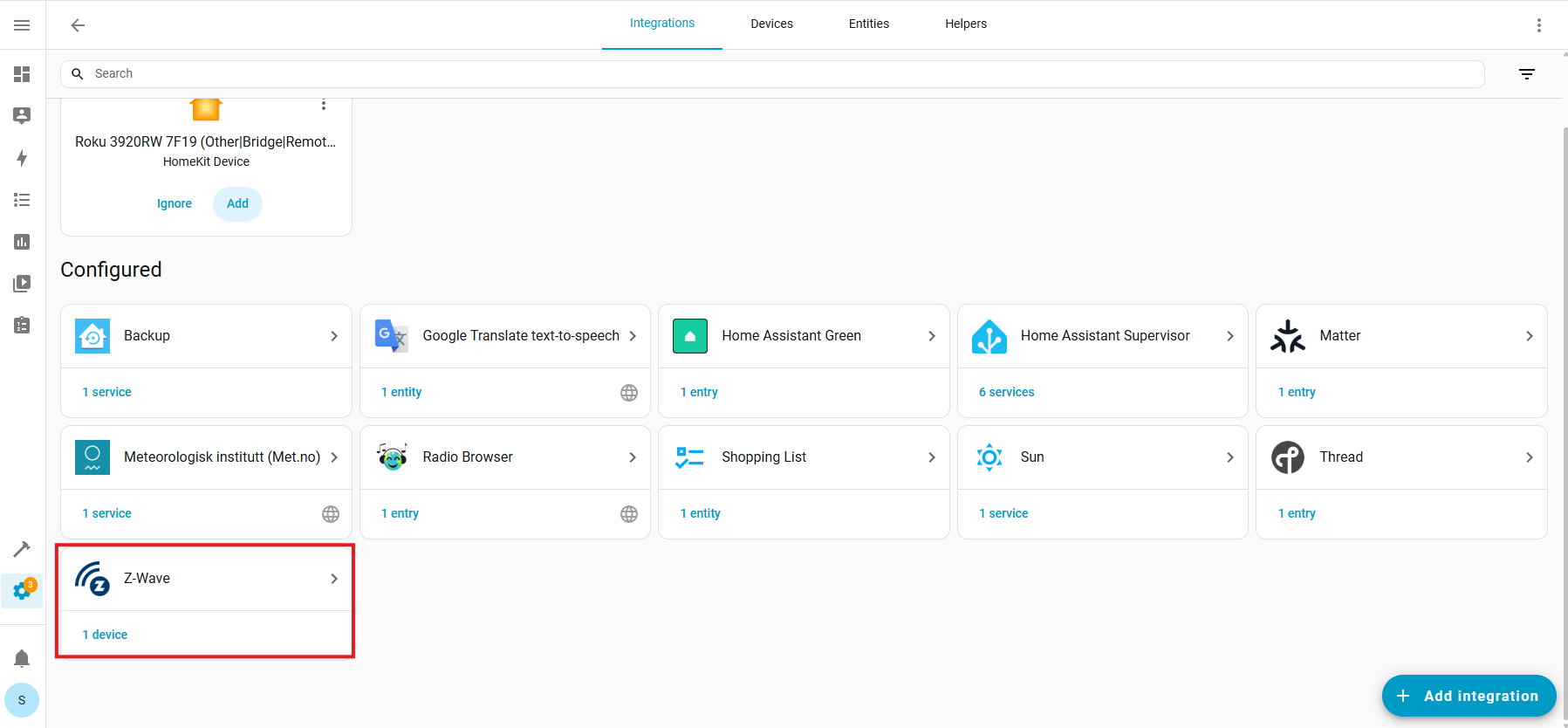
Configure Cogwheel:
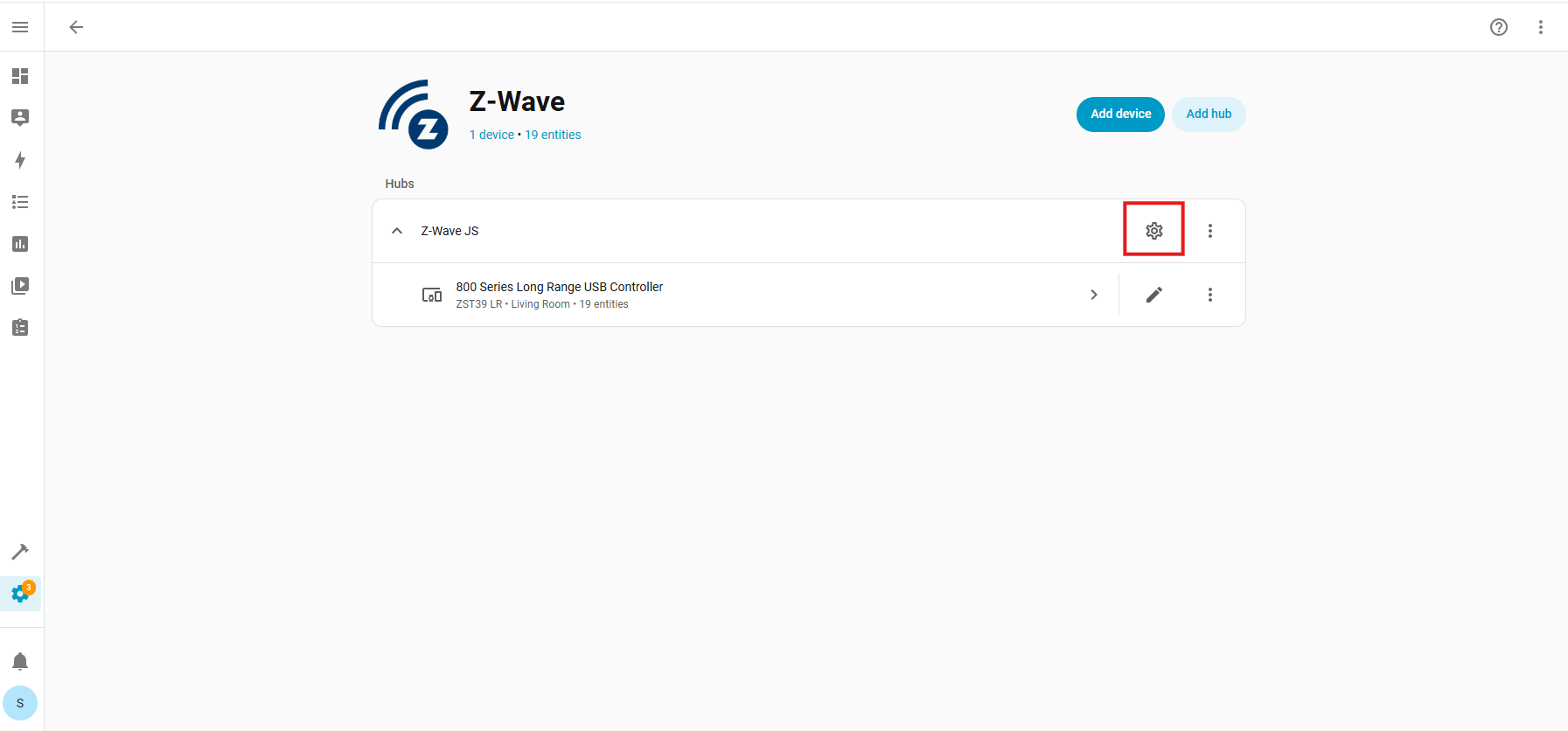
Provisioned Devices:
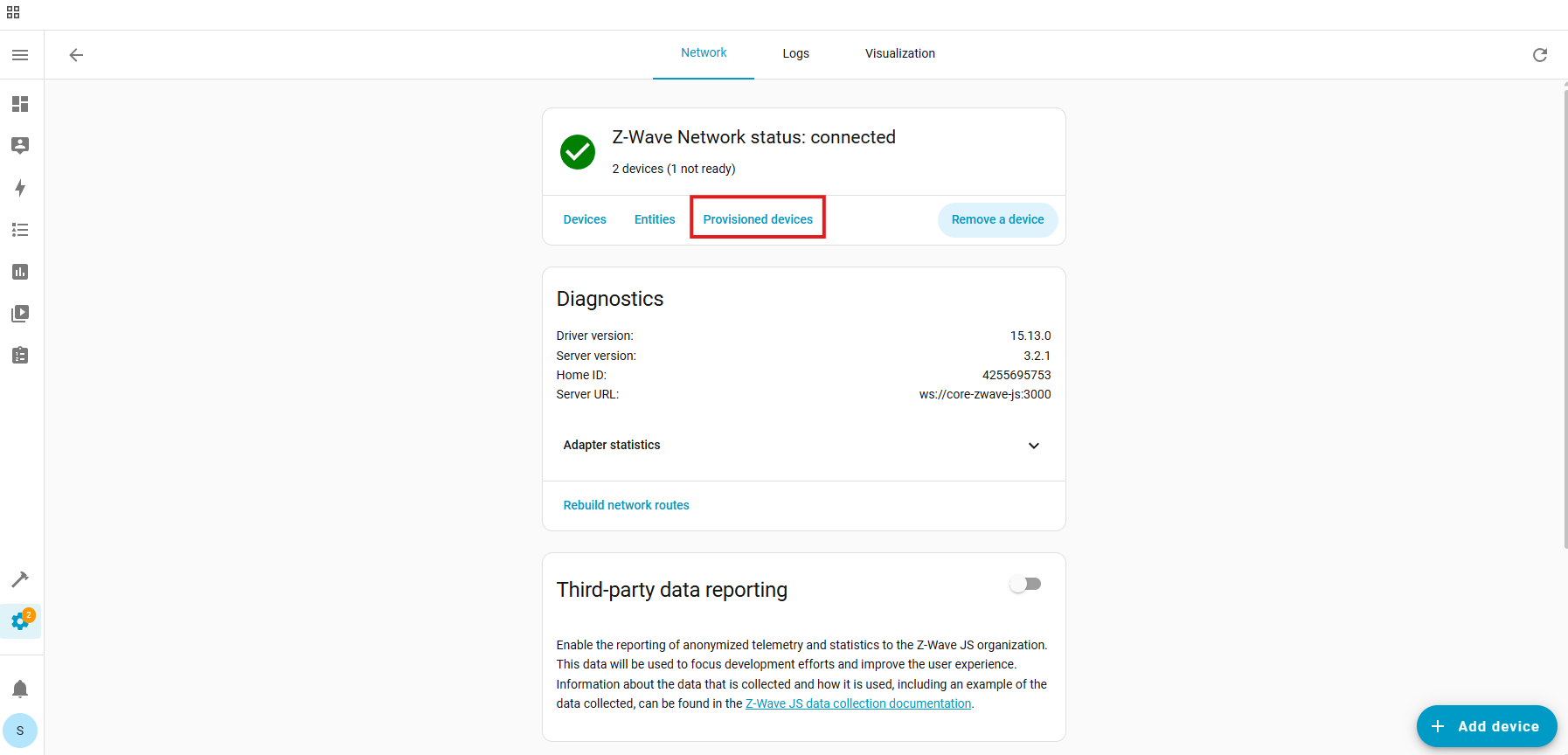
Trash Icon (identify device by the DSK number):
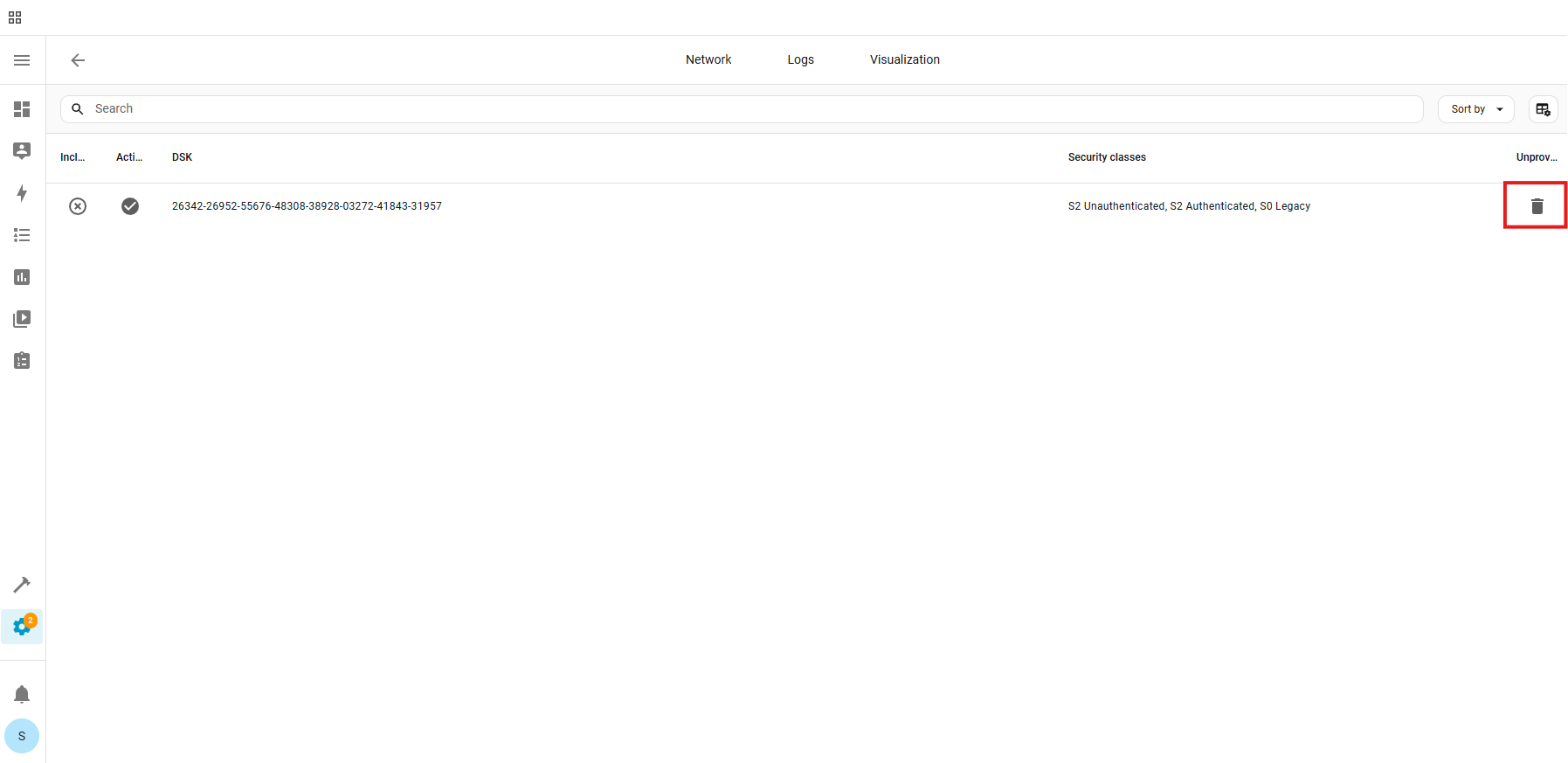
Unprovision:
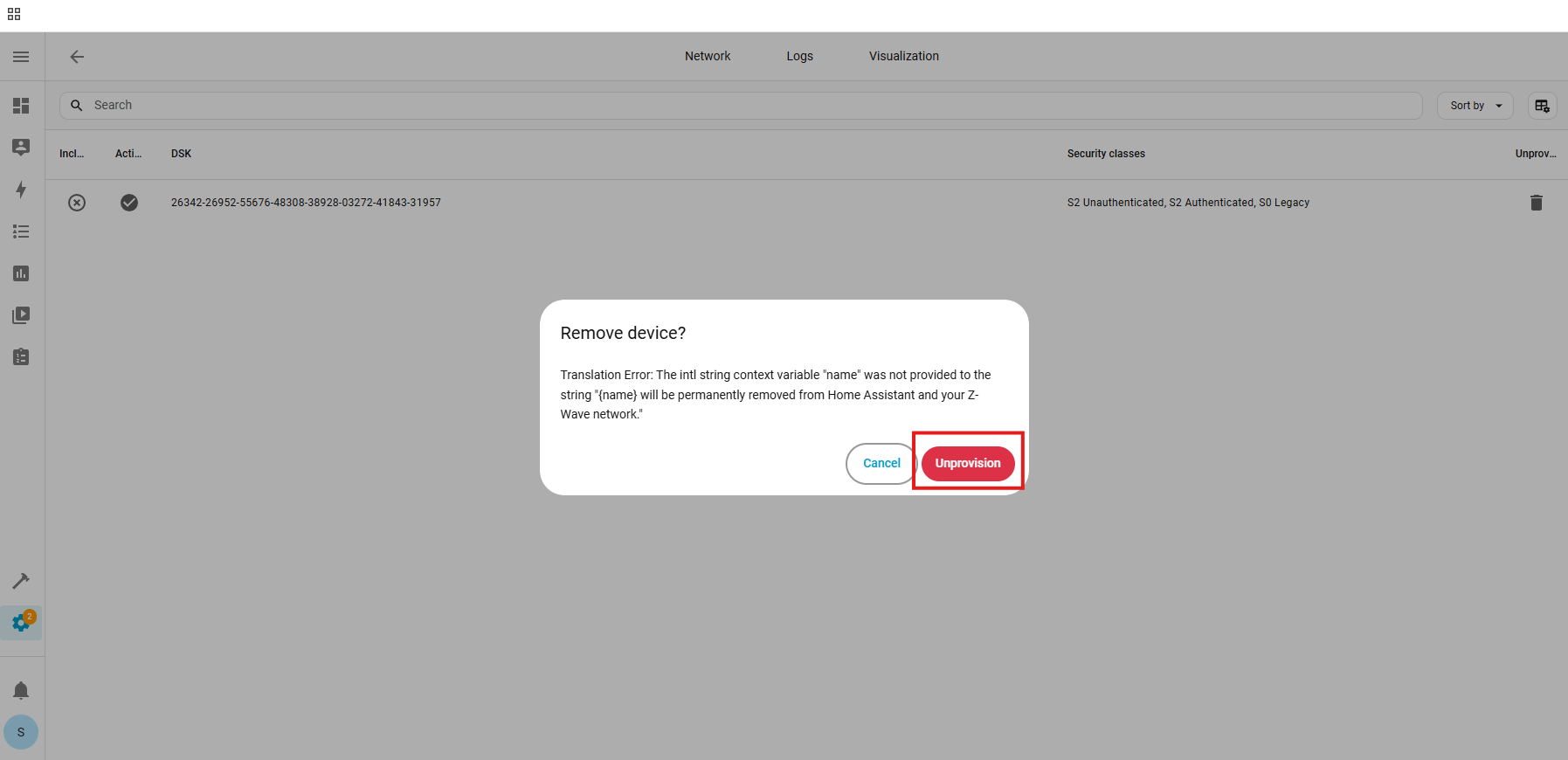
The device has now been removed from the provisioning list.
2. Factory reset the ZEN15. After a successful reset, the device will disappear from the device list.
3. Unplug the ZEN15 (this removes power from the device).
4. Go through the inclusion steps listed here to include the device (remember, power stays OFF until step 6).
If that didn't work, here are some troubleshoots we find helpful:
- Try the exclusion process again! It's possible the exclusion commands from the first run weren't registered correctly. Make sure the clicks happen in rapid succession; if the LED is turning on and off with the clicks, they aren't happening fast enough and the relay is engaging instead.
- If your Power Switch is in a location that is far away from the hub then it may be having trouble communicating. Try bringing device closer to the hub to see if it connects in a closer location. If it connects without issue in the new spot, then the first location may be out of range or there may be too many interferences in that area.
- Alternatively, you can try adding a Z-Wave signal repeater (or any non-battery powered Z-Wave device) between the Power Switch and hub to see if it resolves the issue. A Z-stick or hand-held secondary controller can then be used to add the Power Switch to the network.
- Whenever moving the Power Switch to a new spot, we recommend excluding and re-including the device anew so that the hub can find the most efficient communication route to the device every time it's moved.
- And if you find that your switch is connected but it's not responded to remote commands, check out these tips for troubleshooting connectivity.
If you've tried all the above with no luck, let us know! Our team is ready to help.



